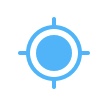
The “Follow” function allows you to control Loomo to start / stop following. You can access historical data, and also modify the follow-related settings according to your preferences.
Before Starting
- Upgrade Loomo and the Loomo App to the latest version
- Make sure you have read these instructions
- Make sure your mobile device and Loomo are connected
Control Loomo to Start / Stop Following
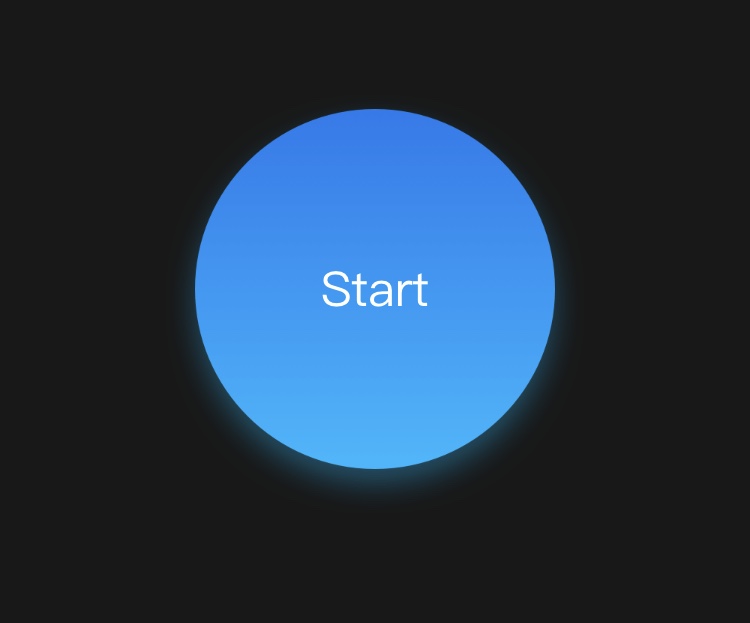
The button on the upper part of the screen is used to control Loomo and have it start / stop following. By clicking this button, you can control Loomo’s follow status. If you accidentally exit from this interface in the process of following, please don’t worry. Loomo will continue to follow. If you want Loomo to stop following, please re-enter the interface and click the Stop button.
Loomo Follow Function Historic Data
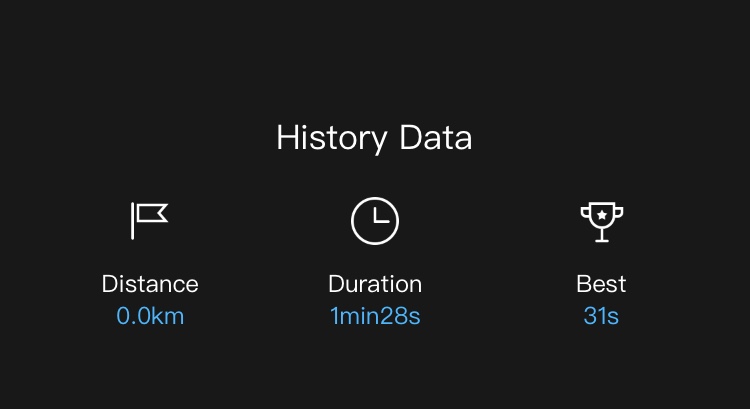
The “Follow” function records historic data of your usage. Such data is displayed on the lower part of the interface. You can view the following information:
- Total mileage in follow mode after the skill is unlocked, i.e. the accumulated mileage since the follow function was enabled and Loomo started following.
- Total time in follow mode after the skill is unlocked, i.e. the accumulated time since the follow function was enabled and Loomo started following.
- Longest instance of follow mode.
The total distance Loomo has travelled in follow mode helps determine your skill level for this particular feature.
Update Settings Based on Your Preferences
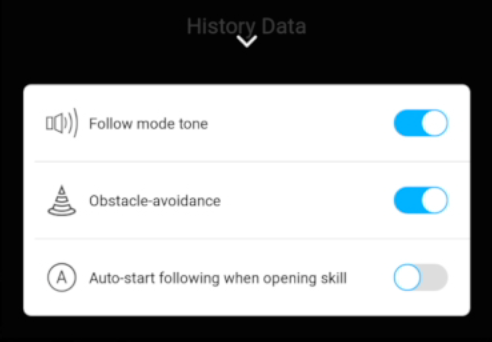
You can adjust the follow mode settings according to your personal habits. Please tap the slide bars at the bottom of the settings panel in order to let you modify the following:
- Follow mode tune:If the follow mode tune is on, Loomo will play a small tune for safety purposes while it's following the user. If you have disabled the function, please always keep an eye on Loomo.
- Obstacle avoidance function: If the obstacle avoidance function is on, Loomo will avoid large obstacles to a certain extent in the process of following. If you have disabled the function, please make sure there are no other people or obstacles near the robot during while it's following the user.
- When the auto-start following function is enabled, then Loomo will automatically follow when entering this feature, and the user does not need to tap the Follow button for the robot to start following. For example, you can set Follow as a shortcut key, so that you can have Loomo start following with only one tap at the Home interface. If you have disabled the function, you need to manually click the Follow button for Loomo to start following.

