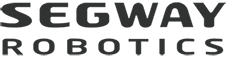With the “Camera” function in the mobile APP, you can control Loomo to move and take pictures, record videos, and then view the media files at any time afterwards.
Before Starting
- Upgrade Loomo and the Loomo App to the latest version
- Make sure you have read these instructions
- Make sure your mobile device and Loomo are connected
Function Introduction
Remotely Control Loomo to Move
When you click to enter the Camera function in your APP, both the robot’s screen and your mobile phone’s screen will display the camera's perspective.
You can move Loomo around using the mobile APP. You can click the ![]() icon at the lower left corner of the interface to get access to the operating controller; and click the
icon at the lower left corner of the interface to get access to the operating controller; and click the ![]() icon to remove the controller.
icon to remove the controller.
By adjusting the controller to the left, you can control Loomo's movement.
By adjusting the controller on the right, you can control the movement of Loomo’s head.
Adjust Movement Speed
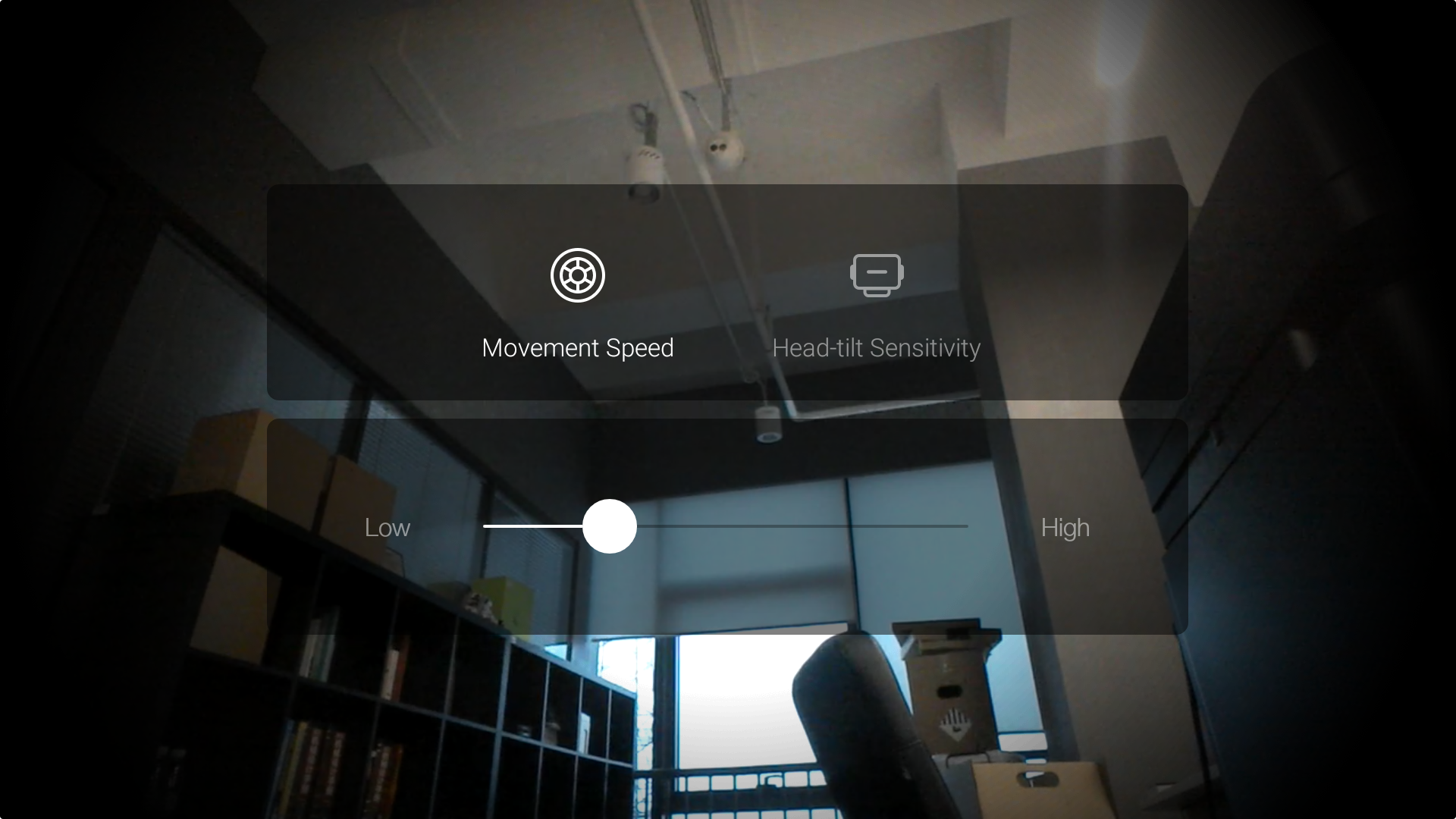
The ![]() at the lower left corner allows you to remotely adjust Loomo’s speed of movement. Click it to enter the interface for adjusting speed. You can slide the bar to adjust the speed of movement for Loomo’s chassis or head.
at the lower left corner allows you to remotely adjust Loomo’s speed of movement. Click it to enter the interface for adjusting speed. You can slide the bar to adjust the speed of movement for Loomo’s chassis or head.
Reset Loomo’s Head
![]() at the lower right corner is the button for resetting Loomo’s head. Tap the button and Loomo’s head will be reset to its original position.
at the lower right corner is the button for resetting Loomo’s head. Tap the button and Loomo’s head will be reset to its original position.
Directional Shooting
![]() at the lower right corner is the button for locking/unlocking Loomo’s head. If you click the button, the direction and angle of Loomo’s head will be locked. This way, no matter how you move Loomo’s chassis, Loomo’s camera lens will only face the locked direction.
at the lower right corner is the button for locking/unlocking Loomo’s head. If you click the button, the direction and angle of Loomo’s head will be locked. This way, no matter how you move Loomo’s chassis, Loomo’s camera lens will only face the locked direction.
Click ![]() if you want to unlock Loomo’s head.
if you want to unlock Loomo’s head.
View Media Files
The photos and videos you've taken are automatically saved in the gallery. You can view media files under the Gallery function in your mobile APP.
The number of photos you've shot via the Camera function will determine your skill level.