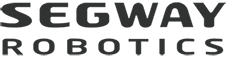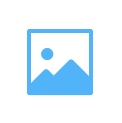
Photos and videos captured by Loomo are automatically saved in the Gallery. You can view and manage these media files under the Gallery function in your mobile APP.
Before Starting
- Upgrade your Loomo and mobile APP to the latest version
- Make sure you have read the instructions
- Make sure your phone and Loomo are connected
View Media Files
You can view media files through the following two methods:
- View photos and video captured by Loomo via the Gallery icon on the right side of the Camera/follow-shot/Avatar interface;
- View media files via the skills interface of the app. You can click into the Gallery on the skills interface to view all media files. Loomo helps track how many photos you have captured.
Manage Media Files
Download and Share Media Files
You can download your favorite photos or videos in the Gallery at any time. Click the photo or video that you'd like among the thumbnail images and click the Download button below the photo or video to download it.
If you want to download them in batches, just click![]() at the upper right corner of the Gallery interface, select the media files, and then click
at the upper right corner of the Gallery interface, select the media files, and then click![]() at the lower left corner.
at the lower left corner.
The downloaded media files are saved in your local photo library and you can share them with your family or friends at any time.
Delete Media Files
If you want to delete any media file, click the files that you'd like from the thumbnail images and click the Delete button below the photo or video to delete it.
If you want to delete the media files in batches, just click![]() at the upper right corner of the Gallery interface, select the media files, and then click
at the upper right corner of the Gallery interface, select the media files, and then click![]() at the lower right corner.
at the lower right corner.