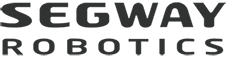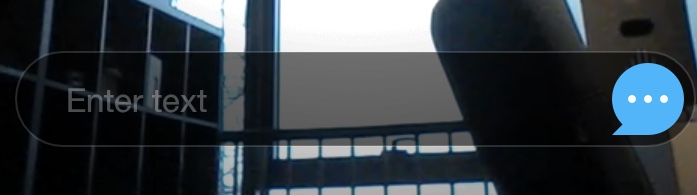Avatar mode will allow you to control Loomo through your mobile device and see what it sees.
Before Starting
- Upgrade Loomo and the Loomo App to the latest version
- Make sure you have read these instructions
- Make sure your mobile device and Loomo are connected
Introduction
Seeing through Loomo's eyes
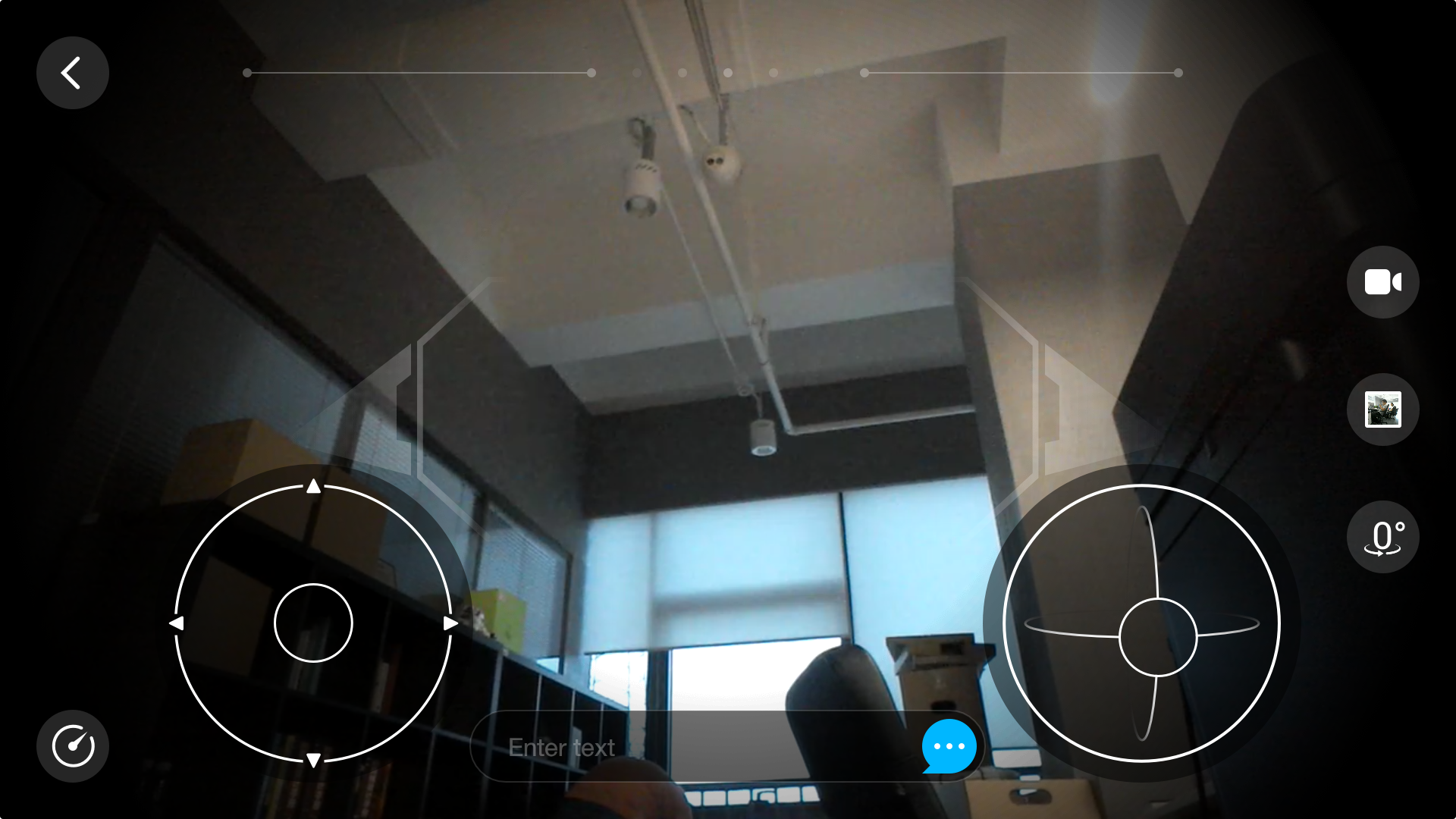
In Avatar mode, Loomo's camera feed will appear on your mobile device screen. You can operate the left and right controllers to control the movement of Loomo’s chassis / head. For more information regarding the operation of these controllers, refer to the “Camera” skill in the Loomo App.
Interact with your friends
Move Loomo towards your friend and have the robot face him or her. When a green box appears on the screen, it indicates that Loomo has identified your target.
Say hello
When Loomo has identified the target, the ![]() button will appear on the left of your mobile phone screen. After you click the button, Loomo will say hello to your friend.
button will appear on the left of your mobile phone screen. After you click the button, Loomo will say hello to your friend.
Send emojis
you can let Loomo make expressions by clicking on the emoticon icon in the lower right corner of the screen! Loomo currently has five expressions of “happy”, “angry”, “love”, “sad” and “big eye” for you to choose from.
Send TTS (text to speech)
You can also customize words for Loomo. Click the input box below, enter what you want to say, click send, and you will be able to talk freely with your friends through Loomo.
Set up common expressions

Click the ![]() button to the right of the input box to access common expressions. Here, you can click any of the entries to have Loomo say what you want to send. You can add common expressions by clicking
button to the right of the input box to access common expressions. Here, you can click any of the entries to have Loomo say what you want to send. You can add common expressions by clicking ![]() at the upper right corner, and manage preset expressions by clicking
at the upper right corner, and manage preset expressions by clicking![]() at the upper right corner.
at the upper right corner.
Follow your target
When Loomo identifies your target, the ![]() button will appear on the left of the screen. After you click the button, Loomo will start to follow your target. At this time, you cannot operate the controller to control Loomo’s movement. If you want to stop following, click the button again.
button will appear on the left of the screen. After you click the button, Loomo will start to follow your target. At this time, you cannot operate the controller to control Loomo’s movement. If you want to stop following, click the button again.
*Please note that Loomo currently does not have obstacle avoidance in this mode. Make sure that there are no other people or obstacles in between the robot and your target.
Record these moments from Loomo's perspective
By clicking the video button on the right, you can record a short 3 seconds long video that captures Loomo's perspective of the world. To view and download the short videos, please click View Media Files under the Gallery function in the mobile app.